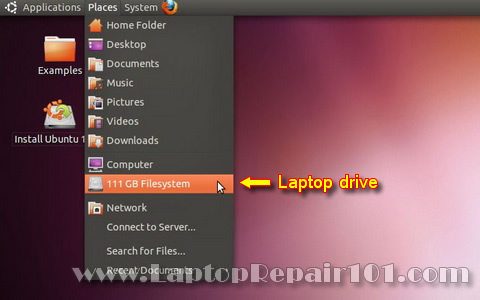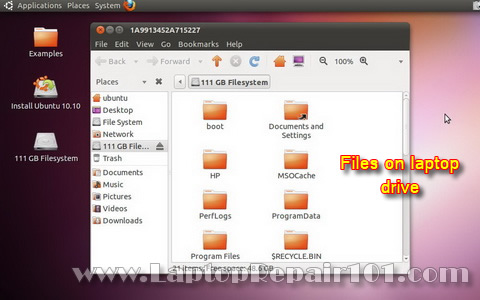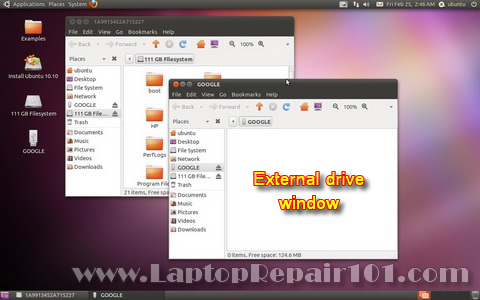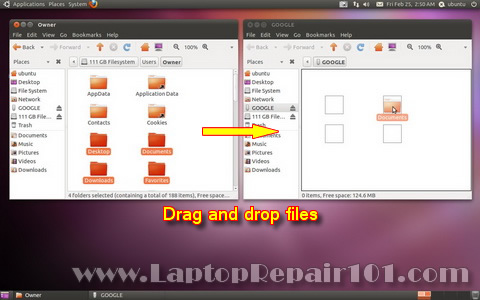In this guide I explain how to disassemble a HP Pavilion tx2000 Tablet PC and remove the motherboard. I’m removing the motherboard in order to repair failed NVIDIA chip.
Before you start, make sure the laptop is turned off and battery removed.
STEP 1.
Loosen five screws securing hard drive, memory and wireless card covers.
Remove all three covers.
 STEP 2.
STEP 2.
Lift up one side of the hard drive by the black tab to disconnect it from the motherboard.
 STEP 3.
STEP 3.
Remove the hard drive assembly.
By the way, it’s a regular 2.5″ notebook SATA hard drive. There is an adapter connected to the hard drive. That’s why the hard drive connector doesn’t look like a regular SATA connector.
 STEP 4.
STEP 4.
Both memory modules can be accessed though a door on the bottom of the laptop.
Remove both memory modules.
 STEP 5.
STEP 5.
Disconnect two antenna cables from the wireless card.
Remove two screws securing the wireless card.
 STEP 6.
STEP 6.
Pull the wireless card from the slot.
 STEP 7.
STEP 7.
Unlock the DVD drive and remove it from the laptop.
 STEP 8.
STEP 8.
Remove four screws securing laptop keyboard on the bottom.
 STEP 9.
STEP 9.
Carefully lift up the keyboard from the laptop case.
 STEP 10.
STEP 10.
Now you can access the keyboard cable connector which is located underneath the keyboard.
 STEP 11.
STEP 11.
Before you can remove the keyboard cable, you’ll have to unlock the connector.
On the following picture the connector shown in the locked position.
In order to unlock the connector, lift up the right side of the brown clip at a 90 degree angle.
 STEP 12.
STEP 12.
On the following picture the connector is shown in the unlocked position.
Now you can pull the keyboard cable from the connector.
 STEP 13.
STEP 13.
Remove the keyboard.
New replacement keyboard for HP Pavilion tx2000 laptops
available here.
 STEP 14.
STEP 14.
Remove four (red) screws securing the hinge cover.
Remove three (yellow) screws securing the display hinge and cable cover.
 STEP 15.
STEP 15.
Under the cover you’ll find two display cables.
Disconnect both cables from the motherboard.
 STEP 16.
STEP 16.
Turn the laptop display and start removing the hinge cover.
 STEP 17.
STEP 17.
The hinge cover removed.
 STEP 18.
STEP 18.
Disconnect LCD cable from the motherboard.
 STEP 19.
STEP 19.
Remove two screws securing the display hinge.
 STEP 20.
STEP 20.
Lift up and remove the display assembly.
 STEP 22.
STEP 22.
Remove screws from the bottom of the laptop.
 STEP 23.
STEP 23.
Remove two screws securing the top cover.
Disconnect two cables from the motherboard.
 STEP 24.
STEP 24.
Remove the top cover assembly.
 STEP 25.
STEP 25.
Disconnect two cables from the motherboard.
 STEP 26.
STEP 26.
Make sure the Express Card slot cover removed.
 STEP 27.
STEP 27.
Carefully lift up the left side of the motherboard.
 STEP 28.
STEP 28.
Remove motherboard from the laptop base.
 STEP 29.
STEP 29.
The motherboard has been removed.
On this side of the motherboard you can access the CMOS battery.
 STEP 30.
STEP 30.
On the other side of the motherboard you can access and remove the cooling module (heatsink with fan).
 STEP 31.
STEP 31.
Remove four screws securing the heatsink assembly.
Disconnect fan cable from the motherboard.
 STEP 32.
STEP 32.
Carefully lift up and remove the cooling module.
New fans for HP Pavilion tx2000 laptops
available here.

If the heatsink is clogged with dust, you can blow it off using compressed air.
 STEP 33.
STEP 33.
After the cooling module is removed, you can access and remove the CPU (processor).

by insidemylaptop